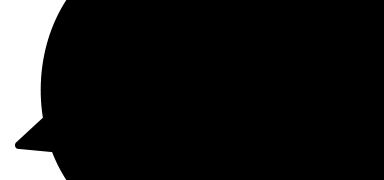HOW TO PLAY
Welcome to Ya Poker,
one of the fastest-growing online
poker communities in the world.
We’re proud to offer a wide variety of cash games and tournaments that are designed to suit players of all skill levels. Whether you’re a high roller or a recreational player, Ya Poker is dedicated to making your playing experience as enjoyable as possible. Once you take your seat at our tables, it will be obvious why Ya Poker is one of the largest poker cardrooms in the world.
To get started, the first thing you need to do is download our software and create your account with Ya Poker. This will give you free access to our poker client, where you can browse all our cash games and tournaments to find the game that’s best for you.
Download And Sign Up
Becoming a member at Ya Poker couldn’t be easier. Follow these simple step by step instructions and we’ll have you playing with us in no time!
Download the Software: Click on the “Download” button featured prominently on the Ya Poker online Poker homepage. Click on “Save File” and then you will be guided through a series of prompts after which the software will be successfully downloaded onto your computer.
1. Once the software has been successfully installed, double click the icon now visible on your desktop.
2 .Now you will receive a prompt to type in your login information or create a new account.
3. Click the “Create New Account” button on the left-hand side of the login box. A pop-up box will appear with a number of fields in which you need to enter your personal information to create your account. Please rest assured that the privacy of our customers is of the utmost importance to us at Ya Poker and we will not compromise or share your information with any third party.
4. Once you’ve filled in your information correctly, you will receive a message indicating that you’ve successfully created an online Poker account with us. Please check the inbox of the email address you gave to us to receive our “Welcome to Ya Poker” email which will outline our latest promotions and benefits.
5. As you have now successfully created your online Poker account, you will be able to access Ya Poker by using the log in identification that you chose when creating your account. Enter your username and password when double clicking on the Ya Poker Icon on your desktop.
6. After your first log in, you will be asked to choose a player nickname. Your nickname is the name that other players will see when you sit at a table, so choose wisely. Once you’ve chosen your nickname, you will be unable to change it.
7. You have now completed your last step in the sign-up process and can begin to play.
Sitting at a Ring Game:
In order to open up a desired online Poker table simply double click on the red highlighted table or click the “Join Table” button on the bottom right hand of the screen.
In doing so a table will then open:
1. Sitting in a free seat with the intention to play: Click on any of the seats that are not occupied. All spaces around the table that are marked “Free Seat Click to Sit” are available. Once you have successfully sat down at a table you will see your player nickname occupying that spot.
2. Bringing money to the table: After choosing a seat you will be prompted to decide how much money you would like to bring to the table.
This box will outline the minimum and maximum Table Buy-in at the top. The default buy-in is always the table minimum. To bring more than the table minimum either utilize the scroll bar to select the desired amount, or type in the amount you would like to bring to the table in the amount box. Should you wish to bring the minimum or maximum amount click on the desired button.
Game buttons – When play indicates that it’s your turn to act, you will be shown a series of buttons to choose from.
Choose the corresponding button to the action you see best fit. You may also use the pot calculating wager amount buttons when choosing to bet. These will automatically wager the specified portion of the pot currently being played dependent upon your selection.
Pre-Action Buttons – If you know what you would like to do in a hand prior to it being your action, the pre-action buttons allow you to make the selection and will automatically carry out your selection once it’s your turn.
Players who enjoy Multi-Table action often use this feature to play more efficiently.
History – On the top right-hand corner of the screen you’ll find the “History” button. This allows you to review online Poker hands that you have played, either by reading the hand history of a particular hand or by reviewing the hand being played out in our state-of-the-art hand re-player.
The hand re-player will then load a separate window giving you the option to play back a series of hands, fast forward, pause, or skip forward or backwards, much like your DVD player at home.
Playing a Tournament:
In order to access our Tournament Lobby, click the “Tournaments” button located in the filters at the top of the Main Lobby. Clicking this button will bring up our online Poker Tournament Lobby in a separate window.
Tournament Lobby Features
1. Scheduled Tournaments Tab – This tab is the main lobby for all multi-table tournaments. These tournaments have a specified start time.
2. Sit and Go Tournaments Tab – This lists all of our Sit and Go Tournaments. These tournaments do not have a specified start time and begin when the required numbers of participants have registered.
3. Tournament Buttons – Allows you to specify which type of tournament you would prefer, from choices such as “guaranteed”, “freeroll”, “regular”, “qualifier” etc.
4. Tournament Filters – These checkboxes allow you to further refine your search. For instance, if you choose only “rebuy” format, only tournaments that allow rebuys will be listed.
5. Tournament Info – Gives further information on the structure of the tournament including limit type, level times, number of winners etc.
6. Scheduling Info – Lists the times at which registration starts and ends, and will include the starting time of the tournament.
7. Tournament Cost – Lists the cost deducted from your account should you wish to play the tournament, as well as the cost of rebuys and add-ons as well as starting chips.
8. Main Lobby Button – Exits you from the Tournament Lobby to bring you back to the main Ring Game Lobby.
9. Go to Tourney Button – Opens up a new window to the specific tournament lobby highlighted in red.
10. Register Button – Registers you for the tournament that you have highlighted in red.
Registering for a Multi Table Tournament:
To register for a tournament (highlighted in red), click on the “Register” button at the bottom of your screen. Do so only after you’ve selected the tournament that you would like to play, and once you’ve reviewed the tournament and scheduling information as well as the cost of the tournament displayed at the bottom of the “Multi-Table Tournament” Lobby. After selecting the “Register” button you will be prompted to either register or cancel your selection.
Registering for a Sit and Go Tournament:
To view the online Poker “Sit and Go” tournaments” available and currently open for registration, click on the “Sit and Go Tournaments” tab located at the top of the “Tournaments Lobby”. Register for the “Sit and Go” of your choice in the same way you would register for the “Multi-Table Tournament”. You can unregister for the “Sit and Go” prior to registration being filled. The “Sit and Go” tournament will begin once the required number of registrants has been met.
Individual Tournament Lobbies
While you’re playing in a tournament you can receive additional information about the tournament you’re playing by clicking on “Go to Tourney”. This button will bring up a Tournament Lobby specific to the tournament being played.
Here you will find the following information: Current chip count of all registered players, current standings, and prize distribution.